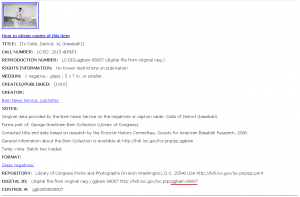Help:Adding pictures to articles
From SABR Encyclopedia
(wrote sections on finding images, saving, and uploading. Started image-information) |
|||
| Line 1: | Line 1: | ||
| - | This page will | + | This page will walk you through an upload of one image. In this case, a picture from the George Grantham Bain collection downloaded from the Library of Congress. The process applies to any image that is in the public domain. There will be a help page for other types of images (creative commons licensed, self-created images) as soon as possible. |
| - | + | == Finding the images == | |
| - | * | + | [[File:Help-images-LOC-Cobb.png|300px|thumb|right|Ty Cobb image page with the ID highlighted]] |
| - | * | + | If you're not familiar with the collection, you can read the introduction on the library's [http://memory.loc.gov/pp/ggbainhtml/ggbainabt.html George Grantham Bain Collection] start page, which also has a link to search. |
| - | + | ||
| + | In the picture at right, I've searched for "Ty Cobb" and selected one of the results. If you click on the image to see it larger, you can see that in the lower right corner of the image, I've underlined a section. That section is the last part of this web address: | ||
| + | * http://hdl.loc.gov/loc.pnp/ggbain.08007 | ||
| + | Specifically, '''ggbain.08007'''. This is the ID of the image, and can be used to find the image in the future. I've copied it down so I can use it later in the process, and you'll see why. | ||
| + | |||
| + | == Saving and uploading the image == | ||
| + | Once you've found an image, save it locally. Which version to save is your choice - the larger jpeg view is a good choice for uploading directly to the encyclopedia, but if you're interested in cropping the image, you may better be off with the large tiff. Whether to crop and alter images is beyond the scope of this document, but keep in mind a few common sense guidelines: | ||
| + | * This article is mostly about using images in infoboxes (such as the image on [[Ted Cather]]'s page). As such, cropping an image to make the specified player more clear is good. | ||
| + | * Altering images to improve visibility (for example, removing scratch marks or dust) is acceptable but not necessary. The original image with all of its flaws will be fine. | ||
| + | |||
| + | Once you have the image saved locally, you can upload it. To do so, click the "Upload file" link that appears on the left side of each page (look for it now - it's in the "toolbox" just under the search box). | ||
| + | |||
| + | Clicking the upload link will ask you for two pieces of information - the "destination filename" and the "summary". | ||
| + | |||
| + | === Destination filename === | ||
| + | You should create a destination filename based on the content of the image. The following is a good format: | ||
| + | |||
| + | * Subject-date-creator.jpg | ||
| + | |||
| + | In which: | ||
| + | * Subject refers to what is depicted. Frequently this is one person, and can be the person's first and last name in natural order. For example, "Ted Cather", "Barry Bonds", "Willie Mays". | ||
| + | * Date refers to the full date, or whatever is available, represented in [[Wikipedia:ISO 8601]] format, which is a four digit year, followed by a two digit month and a two digit day. For example, this help page was written on December 2, 2009. That would be represented as "20091202". "091202" (leaving off the century) would be entirely incorrect. If we didn't know the day of the month, "200912XX" would be correct. If we only knew the year "2009" would be good. | ||
| + | * Creator refers to the creator, if know. If unknown, just leave it off. | ||
| + | |||
| + | An example of the entire form, done correctly, is [[File:Ted Cather-1914 Boston NL-Bain.jpg]]. | ||
| + | |||
| + | === Summary === | ||
| + | Leave the summary blank for the upload; we will enter information about the image in the next step. | ||
| + | |||
| + | == Entering image information == | ||
| + | [[File:File:Help-image-edit-information.png|300px|thumb|right|The image information page]] | ||
| + | Once the image is uploaded, click the "Edit" tab at the top of the page. This will take you to a form that resembles the one at right. | ||
| + | |||
| + | == Linking to a player page == | ||
| + | Paste the name of the image page into the "Infobox image" field on the player's page. | ||
Revision as of 06:15, 2 December 2009
This page will walk you through an upload of one image. In this case, a picture from the George Grantham Bain collection downloaded from the Library of Congress. The process applies to any image that is in the public domain. There will be a help page for other types of images (creative commons licensed, self-created images) as soon as possible.
Contents |
Finding the images
If you're not familiar with the collection, you can read the introduction on the library's George Grantham Bain Collection start page, which also has a link to search.
In the picture at right, I've searched for "Ty Cobb" and selected one of the results. If you click on the image to see it larger, you can see that in the lower right corner of the image, I've underlined a section. That section is the last part of this web address:
Specifically, ggbain.08007. This is the ID of the image, and can be used to find the image in the future. I've copied it down so I can use it later in the process, and you'll see why.
Saving and uploading the image
Once you've found an image, save it locally. Which version to save is your choice - the larger jpeg view is a good choice for uploading directly to the encyclopedia, but if you're interested in cropping the image, you may better be off with the large tiff. Whether to crop and alter images is beyond the scope of this document, but keep in mind a few common sense guidelines:
- This article is mostly about using images in infoboxes (such as the image on Ted Cather's page). As such, cropping an image to make the specified player more clear is good.
- Altering images to improve visibility (for example, removing scratch marks or dust) is acceptable but not necessary. The original image with all of its flaws will be fine.
Once you have the image saved locally, you can upload it. To do so, click the "Upload file" link that appears on the left side of each page (look for it now - it's in the "toolbox" just under the search box).
Clicking the upload link will ask you for two pieces of information - the "destination filename" and the "summary".
Destination filename
You should create a destination filename based on the content of the image. The following is a good format:
- Subject-date-creator.jpg
In which:
- Subject refers to what is depicted. Frequently this is one person, and can be the person's first and last name in natural order. For example, "Ted Cather", "Barry Bonds", "Willie Mays".
- Date refers to the full date, or whatever is available, represented in Wikipedia:ISO 8601 format, which is a four digit year, followed by a two digit month and a two digit day. For example, this help page was written on December 2, 2009. That would be represented as "20091202". "091202" (leaving off the century) would be entirely incorrect. If we didn't know the day of the month, "200912XX" would be correct. If we only knew the year "2009" would be good.
- Creator refers to the creator, if know. If unknown, just leave it off.
An example of the entire form, done correctly, is  .
.
Summary
Leave the summary blank for the upload; we will enter information about the image in the next step.
Entering image information
Once the image is uploaded, click the "Edit" tab at the top of the page. This will take you to a form that resembles the one at right.
Linking to a player page
Paste the name of the image page into the "Infobox image" field on the player's page.